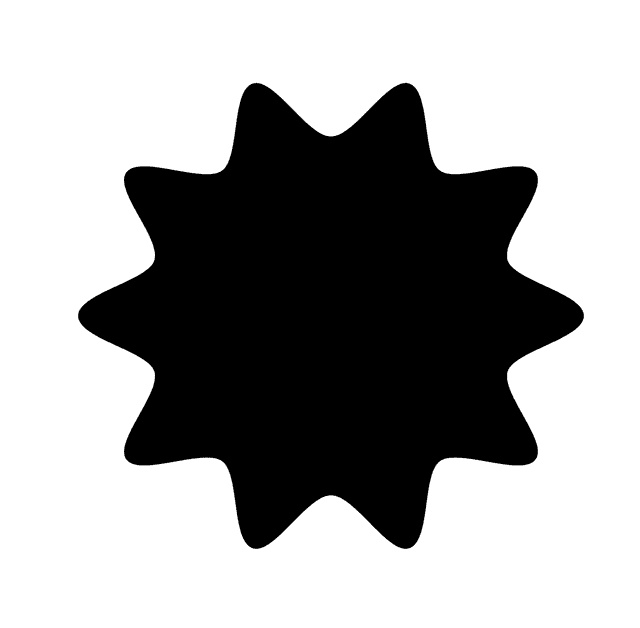
Guestdoors
Documentation (v0.1.0)
Setting Up Your First Property Page
Creating an engaging and informative property page is key to converting your page visitors into bookings. This guide will walk you through all the sections you need to complete to get your first property listed on Guestdoors.
1. General Information
- Property Name: (e.g., "Sunny Beachside Condo," "Rustic Mountain Cabin"). Choose a clear, attractive, and descriptive name.
- Description: Provide a compelling overview of your property. Highlight unique features, amenities, and the guest experience. Be detailed but concise.
- Property Status (Draft/Published): Draft: The property page is not live and cannot be viewed or booked by guests. Use this status while you are still working on the details. Published: The property page is live and discoverable via its shareable link. Guests can view and book it. Important: You can only publish your property if your Stripe account is connected and active.
2. Media Uploads
High-quality media assets are crucial for making a great first impression and can help you convert more bookings. Add a variety of photos showcasing all rooms, outdoor spaces, and key features. Aim for bright, clear, and appealing visuals.
3. Location & Address
Provide accurate location details for your property. You have the option to hide your full address publicly. The full address will be revealed to guests after they've completed a booking. There are 3 options for how you can display your address publicly:
- Full Address: Street Number, Street Name (Route), City (Locality), State/Region (Sublocality Level 1), Postal Code, Country.
- Hide Full Address Publicly: This option completely hides the address until a booking is confirmed. This is not recommended, as guests usually like to know at least the approximate location of the property.
- Hide Street Publicly: Choose if you want to hide the exact street number and name until a booking is confirmed.
4. Property Details & Configuration
Specify the physical characteristics of your property like the number of bedrooms, beds, bathrooms, and property size. These values are important for your property to be properly indexed by search engines like Google and Bing.
You can also define how many guests your property can accommodate. Guestdoors supports defining the guest count by guest type (e.g. adults or children). During the booking process, your guests will be asked to provide the exact number of guests that will be staying at your property, categorized by guest type.
5. Calendar Rules
Open Months for Bookings
This parameter controls how far into the future your property can be booked. You can set your booking window from 2 to 12 months in advance. Example: If it is June and you set this parameter to 6, your calendar will be open for bookings until the end of December.
Minimum Reservation Length
Set the minimum number of nights for a single booking. This must be at least 1 night and cannot exceed 365 nights.
Maximum Reservation Length
Set the maximum number of nights for a single booking.
6. House Rules
Here you have the opportunity to define additional rules applicable to your property such as quiet hours, and indicate whether smoking / parties/ events / pets are allowed. You can also define a custom reservation policy that will be presented to your guests during the booking process. If this policy is set, guests must agree to it before they can book your property. This field is optional, but highly recommended, as this will serve as a final agreement between you and your guests.
7. Pricing
In this section, you can set your property's pricing, including default weekday and weekend rates, additional fees, and taxes.
Additional Fees
Additional fees are charges not included in the nightly price. Examples include cleaning fees, city taxes, and laundry fees. These fees are always added to the total price, and cannot be removed by the guest.
Sales tax / VAT / GST
If you are registered and required to collect a particular consumption tax such as VAT or Sales Tax, you can also define it in this section. In order to accurately set this up, we recommend speaking to your tax advisor to ensure your listing stays compliant with the local regulations. Important: Additional fees marked as "Tax" will be excluded from the basis of Sales Tax calculation.
Next Steps
Congratulations on setting up your first property page!
- Learn more about Managing Pricing and Fees.
- Understand how to handle Taxes.