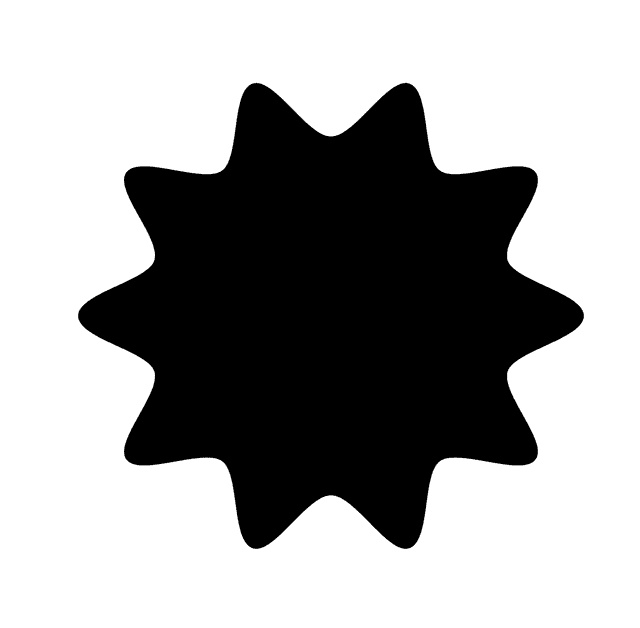
Guestdoors
Documentation (v0.1.0)
Managing Taxes
Properly managing taxes for your short-term rental is essential for compliance and transparent pricing for your guests. Guestdoors provides two primary ways to handle taxes: by setting a dedicated VAT/Sales Tax rate, or by configuring an "Additional Fee" as a tax.
Tax settings are found in the property editing form, under the "Pricing Rules" section.
Dedicated VAT/Sales Tax Fields
Guestdoors includes specific fields to manage a primary Value Added Tax (VAT) or similar general sales tax. These settings offer precise control over how this main tax is handled.
-
Enable Tax Collection
- This setting enables or disables the collection of the primary VAT/Sales tax for the property.
-
Sales Tax / VAT Rate:
- Enter the tax rate as a percentage.
- This is the primary tax rate that will be applied to your bookings if tax collection is enabled.
-
Prices Include Tax:
- Yes: If selected, the nightly rates and additional fees you've set are considered to already include this primary tax. Example: If your rate is $100 and the price is tax-inclusive with a 10% rate, the guest pays $100, and the tax portion is approximately $9.09 (
$100 / 1.10 * 0.10). - No: If selected, the tax will be calculated on top of your set nightly rates and applicable fees. Example: If your rate is $100 and the price is not tax-inclusive with a 10% rate, the tax will be $10, and the guest will pay $110 (plus other fees).
- Yes: If selected, the nightly rates and additional fees you've set are considered to already include this primary tax. Example: If your rate is $100 and the price is tax-inclusive with a 10% rate, the guest pays $100, and the tax portion is approximately $9.09 (
-
Tax Label:
- Customize the name of this tax as it appears on booking summaries (e.g., "VAT", "Sales Tax").
Using an "Additional Fee" as a Tax
As covered in the Setting Additional Fees section, you can create an additional fee and mark it as a tax.
When to Use This Method
This approach is useful in several scenarios:
- If you need to apply multiple different types of taxes (e.g., a state tax and a local city tax).
- If a specific tax is only applied under certain conditions that align with the conditional fee settings (e.g., a per-person tourism tax).
- If the calculation method (fixed amount or percentage) of the additional fee better suits the specific tax.
Calculation Details
It's important to understand how these tax-designated fees are calculated to ensure accurate pricing.
-
Calculation Base: If you set the fee as a percentage, it's calculated on the subtotal of the nightly rates only. It does not apply to any other additional fees.
-
Exemption from Primary Tax: This fee is also excluded from the base amount when calculating the dedicated VAT/Sales Tax (if enabled). This prevents taxing a tax.
-
Calculation Order: All percentage-based fees are calculated on the subtotal of nightly rates.
-
Transparency for Guests: All applied taxes, whether through the dedicated VAT/Sales Tax fields or as an additional fee marked as tax, are clearly itemized in the booking summary for your guests.
Tax Reporting
The Documents page within the Settings section provides a list of invoices from Stripe with the breakdown of payment processing fees and taxes collected.
Next Steps
With your pricing, fees, and taxes configured, you're well on your way to managing your property effectively!
➡️ Start from the Introduction.
➡️ Learn more about Setting Additional Fees